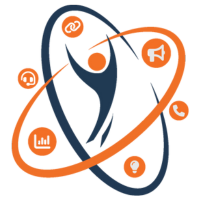Here’s a step-by-step guide:
- Install WordPress: Ensure you have WordPress installed on your web hosting server. If not, you can download it from wordpress.org and follow the installation instructions.
- Choose a Hosting Provider: If you haven’t already, select a web hosting provider that meets WordPress requirements. Many hosting providers offer one-click WordPress installation for ease of setup.
- Install WooCommerce Plugin: Once WordPress is set up, log in to your WordPress dashboard. Navigate to “Plugins” > “Add New” and search for “WooCommerce”. Click “Install Now” and then “Activate” the plugin.
- Set Up WooCommerce Wizard: After activation, WooCommerce will launch a setup wizard. This wizard guides you through the initial configuration of your online store. Follow the prompts to configure basic settings such as currency, payment methods, shipping options, and tax settings.
- Choose a Theme: Select a WooCommerce-compatible theme for your online store. You can choose from free themes available in the WordPress theme directory or purchase a premium theme from third-party marketplaces.
- Customize Your Store: Customize your store’s appearance and layout using the WordPress Customizer or theme settings. You can modify colors, fonts, header/footer settings, and more to match your brand identity.
- Add Products: Start adding products to your store. Navigate to “Products” > “Add New” in your WordPress dashboard to create product listings. Enter product details such as title, description, price, images, and categories/tags.
- Configure Payment Gateways: Set up payment gateways to accept payments from customers. WooCommerce supports various payment gateways such as PayPal, Stripe, Square, and others. Navigate to “WooCommerce” > “Settings” > “Payments” to configure payment options.
- Configure Shipping Settings: Define shipping zones, rates, and methods for delivering products to customers. Navigate to “WooCommerce” > “Settings” > “Shipping” to configure shipping settings based on your business requirements.
- Test Your Store: Before launching your store, thoroughly test it to ensure everything is working correctly. Place test orders, process payments, and verify that shipping calculations are accurate.
- Launch Your Store: Once you’re satisfied with the setup and testing, you’re ready to launch your WooCommerce store. Make any final adjustments, such as adjusting store visibility settings, and then announce your store’s launch to start attracting customers.
By following these steps, you can successfully set up WooCommerce on your WordPress website and create an online store to sell products or services.